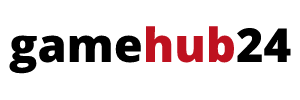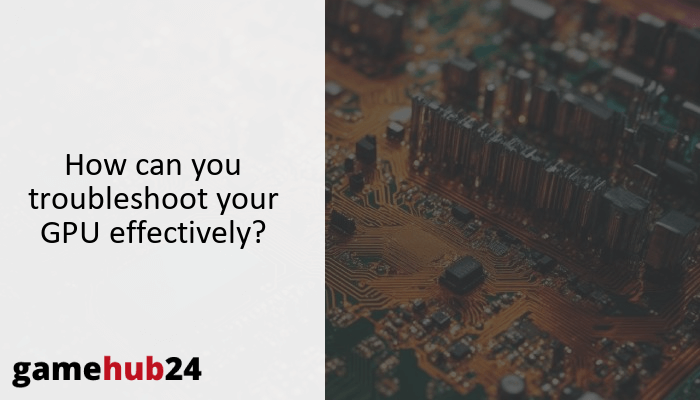In the world of graphics processing units, GPU troubleshooting is a crucial ability (GPUs). It entails figuring out what frequent issues are, diagnosing the symptoms of those issues, and comprehending how drivers and software affect things. It’s critical to understand how installation mistakes, power supply problems, and overheating affect GPU performance. Furthermore, you can considerably improve your problem-solving skills by learning sophisticated troubleshooting procedures.
Our investigation of GPUs reveals a variety of typical problems and their symptoms, such as graphics hiccups and system instability. We stress the importance of drivers and software, as well as the issues that can arise from using out-of-date versions. The impact of overheating on GPU performance, the significance of temperature monitoring, and possible problems with GPU fans are all covered in the debate. We also look at how the power supply and installation affect GPU performance, as well as the issues that can occur from installing a video card incorrectly. Lastly, we explore more complex troubleshooting techniques, such as GPU benchmarking and overclocking, and talk about the situations in which a video card upgrade can be required.
- Common GPU issues and their symptoms.
- The role of software and drivers in GPU performance.
- The impact of overheating on GPU performance.
- The importance of monitoring GPU temperature.
- Common GPU fan problems.
- The influence of power supply and installation on GPU performance.
- Advanced GPU troubleshooting methods.
- Considerations for a video card upgrade.
| GPU Issue | Symptoms | Diagnosis | Solution |
|---|---|---|---|
| Overheating | Drop in frame rates, system crashes, unusual noise from the GPU fan | Monitor GPU temperature using tools like GPU-Z | Ensure adequate cooling, clean or replace fan if necessary |
| Driver Conflicts | Graphical glitches, system instability, application crashes | Check for GPU error codes related to drivers | Update GPU drivers |
| Insufficient Power Supply | System instability, crashes, underperformance | Check if PSU can provide enough power for GPU | Upgrade PSU or reduce GPU power consumption |
| Incorrect Installation | GPU not recognized, erratic function, physical damage | Check if GPU is properly seated in the PCI-Express slot | Reinstall GPU correctly |
| Outdated Firmware | Graphical glitches, system instability | Check GPU firmware version | Update GPU firmware |
This table provides a summary of common GPU issues, their symptoms, how to diagnose them, and potential solutions.
What are the common graphics card issues you might encounter?
Numerous GPU problems could arise for you as a user and interfere with your ability to compute. These issues can really irritate you, ranging from graphical glitches and abnormalities that warp your computer to the terrifying black screen of death. Your GPU may perform less well due to overheating and thermal throttling, and driver conflicts may result in unstable system behavior. Some common problems are improper placement of the video card in the PCI-Express slot, insufficient power supply from the PSU, and RAM issues with the GPU. To properly analyze and handle these problems, it is imperative that you comprehend them.
What are the symptoms of video card problems?
Video card issues can appear in many different ways, so it’s important to know what to look for. Graphical errors and artifacts, such odd lines or colors on your screen, or even a whole lack of video output, could be apparent to you. Additionally, you may notice frequent freezes or crashes on your machine, especially when using graphics-intensive applications. Thermal throttling, a condition when your GPU purposefully slows down to avoid harm, can result from overheating. In extreme circumstances, you may get the dreaded “blue screen of death,” which denotes a serious problem with your visual card.
How can GPU error codes help in diagnosing the problem?
In the mist of troubleshooting, GPU error codes are like a lighthouse. They offer insightful information on the nature of the issue, assisting you in identifying its underlying cause. For example, a code for overheating can point to a malfunctioning fan or insufficient cooling. An out-of-date or conflicting driver may be indicated by a driver-related error code. Through the interpretation of these codes, you can more efficiently focus your troubleshooting efforts and reduce the number of possible problems. Recall that Google is your ally in cracking these mysterious codes.
As the’soul’ of your computer, the GPU (Graphics Processing Unit) is frequently referred to. It is in charge of displaying films, animations, and graphics on your screen. Running graphics-intensive applications, gaming, and video editing all depend on a GPU that is in good working order.
What are the signs of video card failure?
A failed video card can be a silent saboteur, progressively lowering the performance of your system. A GPU fan making strange noises, frequent system crashes, and persistent graphical defects are all indicators of an imminent breakdown. Additionally, you may observe a decrease in the performance of graphically demanding programs or games. In severe circumstances, your system may not start at all or you may see the dreaded black screen. Early detection of these symptoms will enable you to take preventative action and avert a total system failure.
How does GPU software and drivers affect performance?
The unsung heroes of the performance of your system are the GPU drivers and software. They facilitate communication between your GPU and the rest of your system by serving as a bridge between your hardware and the operating system. A variety of issues, including unstable systems and graphics defects, can be brought on by outdated or incompatible drivers. However, with the correct drivers, you can maximize the performance and stability of your GPU. For this reason, updating your GPU’s software and drivers is essential to preserving peak system performance.
How can outdated GPU drivers cause problems?
Your system’s performance can be severely hampered by outdated GPU drivers. They may result in incompatibilities that cause graphical hiccups, unstable systems, and even crashes. Outdated drivers may occasionally make it impossible for specific programs or games to function at all. They may also impair your GPU’s performance, limiting its ability to take advantage of the newest enhancements and innovations. Therefore, a straightforward yet efficient method to avoid these problems and guarantee lag-free system performance is to update your GPU drivers on a regular basis.
What is the role of GPU firmware in graphics card compatibility?
A key factor in guaranteeing graphics card compatibility is GPU firmware. It serves as the operating system for the GPU, managing its operations and enabling system-wide communication. The GPU’s compatibility with specific standards and technologies, such DirectX or OpenGL, is determined by the firmware. Incompatible or obsolete firmware can cause a variety of issues, such as unstable systems and graphics errors. Therefore, in order to retain the best possible graphics card performance and compatibility, it is imperative that you keep your GPU firmware up to current.
Advice: It may be necessary to upgrade your GPU drivers if you’re having frequent system crashes or chronic graphics issues. Keeping drivers up to date is usually a good idea because they can lead to a lot of issues. Usually, the manufacturer’s website has the most recent drivers available.
How can GPU BIOS influence the performance of the graphics card?
Your graphics card’s GPU BIOS, which regulates its essential operations and performance, is its brains. It chooses the voltage levels, clock speeds, and other important specifications for the card. Underperformance, overheating, and instability might result from a BIOS that is incorrectly set. However, a properly adjusted BIOS may maximize the capabilities of your GPU, improving efficiency and performance. Thus, one of the most important aspects of increasing the performance of your graphics card is to understand and optimize your GPU BIOS.
What are the effects of overheating on your GPU?
Any GPU’s worst enemy is overheating, which can cause a number of issues and lower system performance. Your GPU may reduce performance to avoid damage if it becomes too hot, which will cause a discernible decrease in frame rates and overall performance. Chronic overheating over time can even limit the lifespan of your GPU by permanently damaging it. Thus, keeping your GPU at the ideal temperature is essential to preserving its life and functionality.
How can you monitor GPU temperature?
It’s similar to taking your graphics card’s pulse to keep an eye on the temperature of your GPU. It can offer insightful information on the condition and functionality of your GPU. For this, you can use a variety of tools, like GPU-Z or the software monitoring features integrated into your GPU. Real-time temperature measurements from these devices might assist you in spotting any possible overheating problems. You can prevent overheating and guarantee peak performance by closely monitoring the temperature of your GPU.
What are the common GPU fan problems and how to fix them?
Overheating and performance difficulties might result from GPU fan troubles, which can be a quiet killer. A fan that isn’t spinning, isn’t producing enough noise, or isn’t cooling down enough are common issues. Usually, cleaning the fan, making sure it’s connected correctly, or replacing it if needed will solve these problems. To get ideal cooling, you may occasionally need to change the fan speed settings. You can keep your GPU from overheating and make sure it operates at peak efficiency by taking care of these fan issues.
What is the impact of graphics card noise on GPU performance?
Noise from graphics cards can be more than simply a nuisance. It can indicate underlying problems that affect the functionality of your GPU. For example, a noisy fan could be a sign of a malfunctioning fan or insufficient cooling, which could cause overheating and performance slowdown. Coil whining, however, may indicate problems with the power supply. To guarantee optimal GPU performance, it’s crucial to look into the source of the noise and take care of any underlying problems rather than merely putting up with it.
How can power supply and installation affect your GPU?
The stability and performance of your GPU can be significantly impacted by the power supply and installation. An insufficient power source may cause your GPU to become damaged as well as instability and crashes. However, a bad installation can harm the card, interfere with compatibility, or even prevent your GPU from being detected. Therefore, to maintain optimal GPU performance and longevity, it is imperative to ensure proper installation and a suitable power supply.
What is the importance of GPU power supply in video card installation?
Your video card’s lifeblood is the GPU power supply, which gives it the energy it requires to operate. A poor power supply can cause a number of issues, such as underperformance and crashes. Additionally, it may overtax your GPU, reducing its lifespan. Conversely, optimal and reliable performance can be guaranteed with an adequate power supply. Therefore, especially if you’re installing a high-end or overclocked card, it’s imperative to be sure your PSU can supply enough power for your GPU.
How can incorrect video card installation lead to problems?
A number of issues might arise from improper video card installation, which can be a prescription for disaster. Your system may not recognize the card or it may operate sporadically if it is not positioned correctly in the PCI-Express slot. The card or slot may sustain physical harm as a result of improper installation. In order to ensure that the card is correctly placed and secured, it is imperative that the installation method be followed exactly. By doing this, you may avoid possible issues and guarantee that your GPU operates as it should.
What are the advanced methods for GPU troubleshooting?
If you’re having trouble solving persistent GPU problems, advanced GPU troubleshooting techniques can be your saving grace. Among these techniques is GPU benchmarking, which can be useful in locating unstable or performance-related problems. Additionally effective for extracting extra performance is GPU overclocking, albeit use caution when doing so. Upgrading your video card could be the best option in certain situations, especially if your present one is old or broken. You can solve even the trickiest GPU problems by using these sophisticated techniques.
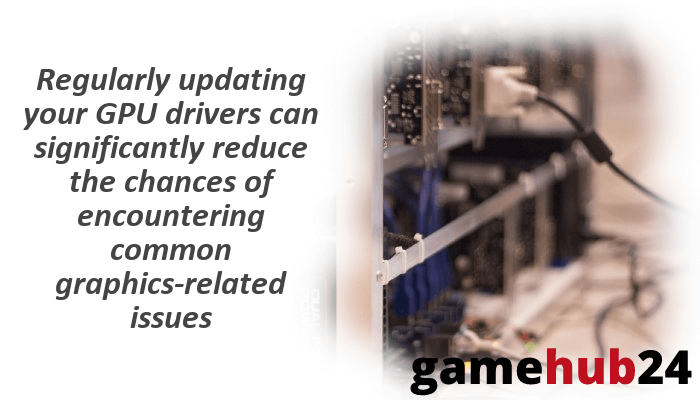
How can GPU benchmarking help in troubleshooting?
GPU benchmarking functions similarly to a graphics card stress test. It tests the limitations of your GPU to assist you find any instability or performance problems. A thorough evaluation of your GPU’s performance can be obtained with tools like PassMark, which compare it to other GPUs to spot any possible problems. Should your GPU perform poorly in these benchmarks, there may be an issue with the GPU hardware, your power source, or your drivers. As a result, GPU benchmarking is a useful technique for identifying and resolving GPU problems.
What is GPU overclocking and how can it solve performance issues?
Overclocking your GPU is similar to supercharging your graphics card. It entails raising the clock speed of your GPU in order to extract more performance. This is especially helpful when using games or apps that require a lot of visuals. Overclocking should be done carefully though, since it can cause instability, overheating, and even GPU damage. As a result, when overclocking, it’s imperative to keep an eye on the stability and temperature of your GPU and make sure your system has enough cooling. GPU overclocking has the potential to be an effective technique for improving performance and fixing GPU problems when done correctly.
When should you consider a video card upgrade?
When your present card is no longer fulfilling your needs, you should think about upgrading your video card. This could be the case if your card is damaged, old, or you’re having trouble running the newest games or apps. A major performance improvement from an upgrade can let you run graphics-intensive apps more fluidly and at higher settings. Make sure your system can accommodate the new card, though, especially in terms of power supply and available space. You may choose the ideal moment for a video card upgrade by carefully evaluating your requirements and the capabilities of your system.